Pick'em Contest Help
To ease navigation around the Pick'em related
pages on SoonerTimes.com, there is a submenu that contains hypertext
links to the Submit Pick , Review Pick, Pickem
Results, Pickem Help pages. This navigation
submenu is located in the upper right hand corner and the lower right
hand corner of each Pick'em page.
Over on the right side of the web
pages used by the SoonerTimes Pickem software, you will see two
graphics that are very useful if you click on them.

|
If you click on the first one (with
the Pick'em Results) then you will be redirected to the Pickem Results
page which contains links to all the Pick'em result reports listed
below under "Viewing Results".
|

|
If you click on the second one
(with all the cool question marks) then you will be redirected back
here to the Pickem Help page.
|
The contest is arranged from easiest to hardest
games. The first game (#1 row) is the easiest
game and earns the least points(1).
The last row is the hardest game
for the week, and earns the most points(20). So you can miss a
lot of the top games, but get a few of the bottom teams and have a high
score.
The top team is the away team and
the bottom team is the home team.
For each matchup in the pickem contest, the two
teams in the contest are listed; if you look closely then you will see
that the team names are actually hypertext links. If you click on the
link under each team, you will be redirected to the CBS Sportsline
schedule page for the the team. From there, you can look right above
the schedule for things like team page, team reports, team roster, team
stats and their official site, such as soonersports.com in OU's case.
If your SoonerTimes.com username
does not appear in the dropdown list of usernames then you probably
aren't registered. Click here to register at
SoonerTimes.com. We'd love for you to join us here at SoonerTimes so
just complete the simple registration form, submit a few picks, and
share your  thoughts
. thoughts
.
The pickem software will only let
you submit one pick per week; it will reject subsequent submissions.
When you submit a duplicate pick, the pickem software will display an
error that includes your previous pick.
The deadline each week is
determined by the start time of the first game for the week. Your pick
must be submitted prior to the deadline. We will post a few reminders
on the board each week about the deadline for pick submission
especially if we have a Thursday night game in the contest.
The official rules and regulations for the contest is located here
All that you have to do to submit a weekly pick
is -
- Go to the Submit Pick
- Select a pick for each game
- Select your SoonerTimes username from the
username dropdown list
- Fill in your current password
- Click on "Submit Pick"
- Once you submit your pick, a
confirmation page should appear that shows you the picks that you
entered. If the confirmation page is displayed then your pick for the
week is in the database. Touchdown!
If the confirmation page is not displayed then you should Review Your Pick to make sure that it is in
the database and re-submit your pick if your pick cannot be
displayed.
- If you made an error typing
your password (during Step 4 above) then try entering your username and
password then clicking Submit again. Once
you re-enter your username and password correctly then the picks that
you previously entered will be submitted.
If you click on the Submit Pick at the top (and
bottom) of each page then it will direct you to the Pickem Submission page.
There are a number of ways to view
results. If you click on the Pickem Results on the top (or bottom) of
each Pick'em page then it will direct you to the main results
page. The main results page will list the results from last
week's contest. At bottom of each of the results pages, you will
see several different buttons that you can click on to navigate to
other types of results pages. The following table summarizes what
each of these buttons does.
| Button | Report Type |
|---|

|
Displays the results from last week's contest |
 |
Displays the results from the specified week. You must select the week that you desire to view from a dropdown menu. |
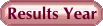 |
Displays the year to date standings for the contest |
 |
Displays a matrix that contains the weekly totals for each contestant throughout the entire season |
 |
Review and/or change your pick. (only valid until submissions are shut off for the current week. |
If you click on this button  , it will also take you to the Pickem Results page. This page contains
a number of ways to view results. You can view Last
week's,
Weekly,
Year To Date Standings and
Master Scorecard for Year
results.
, it will also take you to the Pickem Results page. This page contains
a number of ways to view results. You can view Last
week's,
Weekly,
Year To Date Standings and
Master Scorecard for Year
results.
If you click on the Pickem
Results link located at the top (and bottom) of each Pickem page
then it will direct you to the main Pickem Results page.
 This report shows the results from last
week's contest. This report shows the results from last
week's contest.
You'll notice that there are several hypertext links that you can click
on. If you click on the Score link, then the results will be sorted by
the score. If you click on the Wins link, the results will be sorted by
number of wins. You'll also notice that under each participant there is
a hypertext link; if you click on these hypertext links then you will
see pick details including how each pick scored.
 You can view results for all weekly
contests throughout
the season with this report. Merely select the week that you wish to
view and click "GO". Once the results for a week are displayed then
clicking on a username link will also show you the details about the
pick associated with that user. You can view results for all weekly
contests throughout
the season with this report. Merely select the week that you wish to
view and click "GO". Once the results for a week are displayed then
clicking on a username link will also show you the details about the
pick associated with that user.
The weekly results have the same set of hypertext links that the Last
Weeks Results have. You'll also notice that under each participant
there is a hypertext link; if you click on these hypertext links then
you will see the picks and how each pick scored.
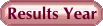 This report shows the cumulative results
by user for the
season. This report shows the cumulative results
by user for the
season.
 This report is a matrix that shows the
weekly totals of individual players throught the season. This report is a matrix that shows the
weekly totals of individual players throught the season.
You can modify or review your picks up until game
time so if you make a mistake or change your mind about a pick then you
can just go in and change it. Clicking on  will allow you to review your pick for
the current week. Note that you can only review your pick until
submissions are cut off once the earliest game in the contest starts.
This feature is password protected so you will need to enter your
username and password. Once you enter your username and password then
your pick will be displayed. will allow you to review your pick for
the current week. Note that you can only review your pick until
submissions are cut off once the earliest game in the contest starts.
This feature is password protected so you will need to enter your
username and password. Once you enter your username and password then
your pick will be displayed.
You will notice that below your pick there are two buttons - "Home" and
"Edit Item". If you are done reviewing your pick then click on the
"Home" button. If you wish to change your pick then click on the "Edit
Item" button and you can change the choices that you made when you
previously submitted your pick. Once you are done updating your pick
then click on the "Update Pick" button and the database will be
updated. Once you submit your pick, a confirmation page should appear
that shows you the picks that you just updated.
If you click on Review Pick (located at the top,
right and the bottom right of each page) then it will direct you to the
Review/Change Pick
page.
Lallie has some infallible methods of
picking winners. It is important to study this section for those of you
that desire to be pickem champions.
Always pick your team according to
the looks of the quarterback.
If that is a quandary, pick your
team according to who you want to win, not who will
win.
Good Luck and have fun, dahlinks!

|
|
